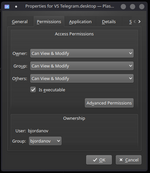- Thread Author
- #1
I'm migrating to Linux and trying to figure out how to run multiple instances of Telegram Desktop in 2023. I've been searching online but I only find old solutions to this problem and nothing current. Currently, I have one instance of Telegram Desktop running on my Telegram Desktop, but I have another number that I want to use for a separate instance
Things I've tried unsucssesfully:
1. Downloading two instances of Telegram - one from the official ppa, and the second from the website as portable
Does anyone have any suggestions or solutions for running multiple instances of Telegram Desktop on Linux? Any help would be greatly appreciated!
Things I've tried unsucssesfully:
1. Downloading two instances of Telegram - one from the official ppa, and the second from the website as portable
> In this case when I scan the QR code with my phone on the first instance, the second one shuts right away and logs me out
2. Using different directories and using the -workdir switch to get dual instances of Telegram Desktop, but that approach just brings the first Telegram Desktop into focus.Does anyone have any suggestions or solutions for running multiple instances of Telegram Desktop on Linux? Any help would be greatly appreciated!